Separate frontend and backend language settings in WordPress can improve efficiency for non-native English speakers building English websites. Starting from version 4.7, WordPress supports an English frontend and a Chinese backend. To do this, first set the site language to English in "Settings" > "General," then individually change the backend language to Chinese under "Users" > "Profile." If Chinese is not available, temporarily set the site language to Chinese to trigger automatic language pack installation. In multi-user settings, admins can customize backend languages for each user via "Users" > "All Users." Common issues like settings not taking effect can stem from caching, incomplete language packs, or insufficient permissions. This method balances multilingual user experience with a user-friendly management interface.
— 此摘要由AI分析文章内容生成,人工复核,仅供参考。

I. Why do we need to set the frontend and backend languages separately?
Partners, when we build an independent station in English, is not often encountered this trouble: the site needs to be displayed to foreign users to see the foreground, so it must be an English interface; but the background management interface is all in English, to see people dizzy, especially like “Settings”, “Posts”, “Appearance” these menu options, completely puzzled.
As a novice, we are here to build a website, but not to take the English four or six levels! At this time, if you can change the background into Chinese, then the efficiency of the station is not greatly improved. The good news is that WordPress from version 4.7 onwards supports “frontend English + backend Chinese” settings, which means we can use the English interface to serve overseas users, while using the familiar Chinese interface to manage the site, the best of both worlds.
Preparation: Login to WordPress Backend
Before you can start setting it up, you first have to log in to your WordPress backend. By default, the login address for your WordPress website backend is “yourdomain.com/wp-login.php”. For example, if your website domain is example.com, then the login address is example.com/wp-login.php.
On the login page, you will need to enter your username and password. If you forget your password, you can click on the “Lost your password?” link to retrieve it. Also, at the bottom of the login page, there is a language switching option to change the language of the login page itself.
After successfully logging in, you will see the WordPress backend dashboard. At this point the backend may be displaying English, or it may already be in Chinese, depending on your previous settings. But don’t worry, no matter what the current language is, we can adjust it with simple steps.
III. Step 1: Setting the frontend in English
WordPress By default, the language of the frontend and backend of the website is the same. So we need to set the language of the whole website to English first, and then change the background language back to Chinese separately.
The specific steps are as follows:
On the left menu bar in the background, click “Settings” → “General”.
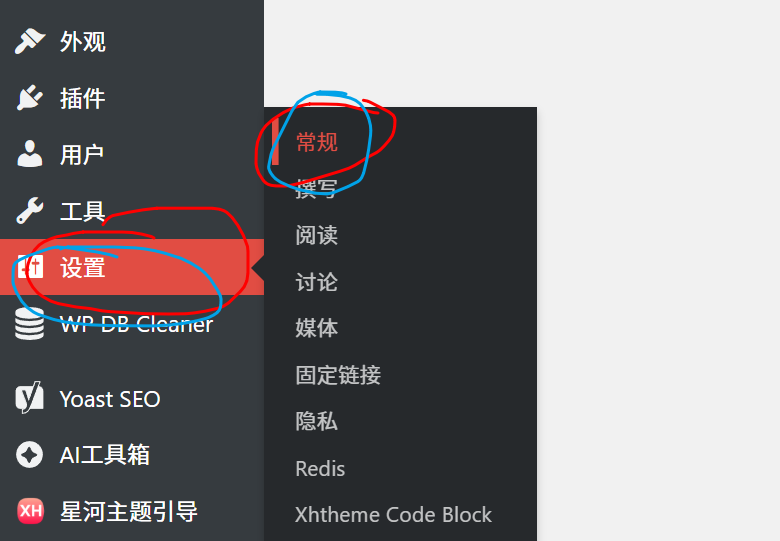
On the page that opens, find the “Site Language” setting.
Click on the drop-down menu and select “English (United States)” or any other English language option you want.
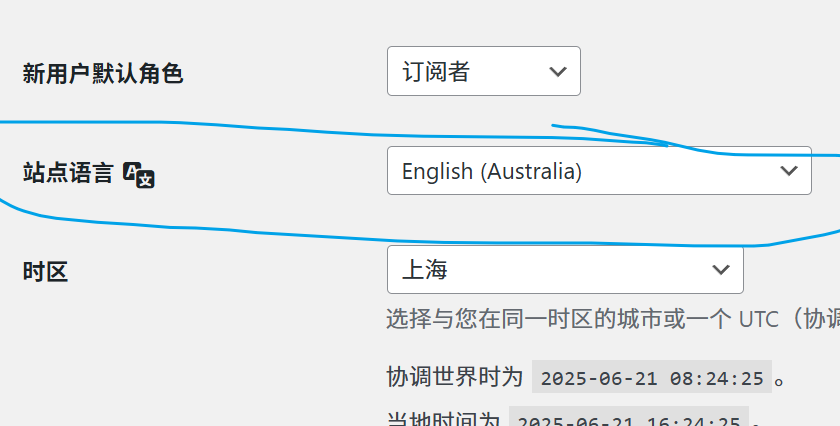
Scroll to the bottom of the page and click the “Save Changes” button.
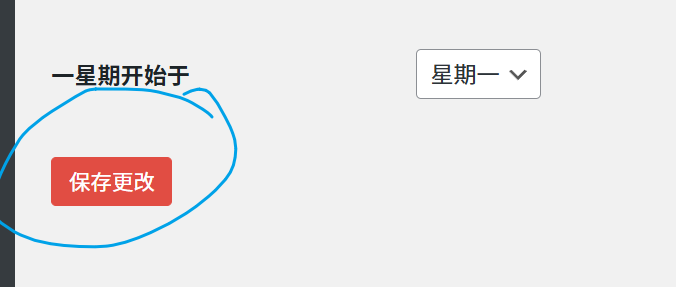
After completing these steps, the frontend of your website (including the navigation bar, buttons, comment section, etc.) will change to English interface. At the same time, the backend interface will also become English temporarily, but don’t worry, this is only temporary, we will change the backend back to Chinese soon.
Fourth, the second step: set the background for the Chinese
Next, we have to set the background interface to the Chinese language alone, which ensures that the front end is in English, but also allows us to use Chinese to easily manage the site.
The operation steps are as follows:
1. On the left menu bar in the background, click “Users” → “Profile”.
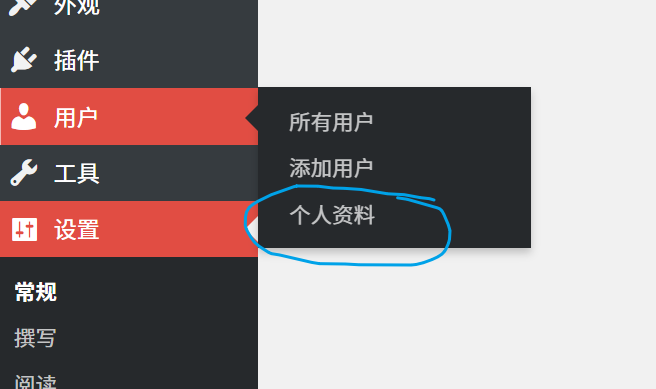
2. Scroll down the page to find the “Language” setting, click the drop-down menu and select “Simplified Chinese” or “Traditional Chinese”.
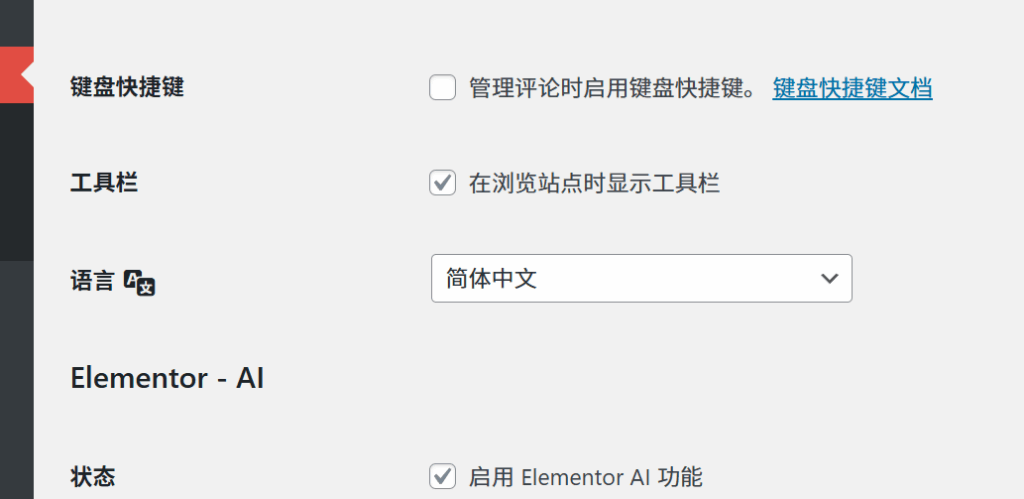
3. Scroll to the bottom of the page and click the “Update Profile” button.
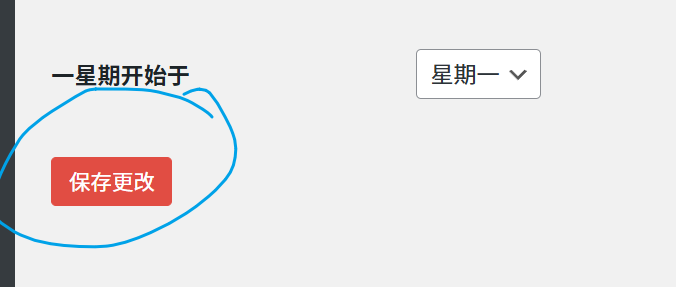
After completing these steps, the entire background interface will immediately become familiar with the Chinese! Appearance”, “Settings”, “Plug-ins” These familiar Chinese menu names will appear in front of your eyes, and from then on to build the site becomes easy and enjoyable.
V. Common problems and solutions
5.1 What if there is no Chinese in the background language options?
Sometimes, your WordPress site may not have Chinese language packs installed, so you can’t find the Chinese option in the “Language” dropdown menu. Don’t worry, the solution is simple:
- Go back to the “Settings” > “General” page.
- Temporarily set “Site Language” to “Simplified Chinese”.
- Click the “Save Changes” button and WordPress will automatically download and install the Chinese language pack.
- After the installation is complete, go back to the “General” page and change the “Site Language” back to English.
- Go to the “Users” → “Profile” page again, and you should see the Chinese option again.
If the automatic installation fails, or your server does not allow automatic installation of language packs, you can also manually upload Chinese language packs to the “wp-content/languages” directory via FTP.
5.2 How to solve the problem of language setting in a multi-user environment?
If you have multiple webmasters, each user can set their own backend language independently. In other words, different users can set different backend languages according to their preferences without affecting each other.
To set the backend language for other users, you need to log in as an administrator, then:
- Click “Users” → “All users”.
- Find the user you want to set up and click on the “Edit” link
- On the user editing screen, find the “Language” setting and select the desired language.
- Click the “Update User” button to save the settings.
5.3 Why aren’t my settings taking effect?
If the background language does not change after following the above steps, there may be several reasons:
- Settings not saved correctly: Make sure that you clicked on the “Update Profile” or “Save Changes” button after changing the language.
- Browser Cache Problems: Sometimes the browser cache will cause the settings not to take effect immediately. You can try to force refresh the page (Ctrl+F5) or change the browser and try again.
- Incomplete language pack: If the language pack is corrupted or incomplete, the setup may fail. You can try to reinstall the Chinese language pack.
- Permission issues: Make sure the user role you are using has enough permissions to modify profile settings.
VI. Finally finished writing, exhausted!
Through the steps in this article, you have learned how to keep the WordPress front-end in English while setting the back-end to Chinese, which is a very practical skill, especially suitable for newbies whose English is not particularly good but need to build an English website.
Briefly review the key steps:
- To set the frontend to English: Use the “Site Language” option on the “Settings” → “General” page.
- To set the background to Chinese: Use the “Language” option on the “Users” → “Profile” page.
- Handling special cases: If there is no Chinese option, first temporarily set the site language to Chinese, so that WordPress automatically installs the language pack.
This “English frontend + Chinese backend” setup not only meets the needs of overseas users, but also takes care of our own operating habits, which greatly improves the efficiency of site construction and management.
Remember, WordPress is a very flexible platform and there are a lot of tips like this that can make the process of building your website easier. I hope this article was helpful and if you have any questions, feel free to share them in the comments below!
Finally, it is recommended that after completing the basic settings, spend some time familiarizing yourself with the various functional modules of the Chinese backend, so that you can get started using WordPress to build a professional English website faster. Have fun building your website!


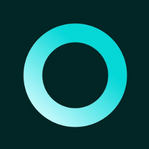
评论列表 (13条):
加载更多评论 Loading...