Understanding and optimizing WordPress fixed links (permalinks) is essential for better SEO and user experience. Fixed links are permanent URLs for posts and pages, and while WordPress defaults to a numeric structure like `?p=123`, which is not ideal, there are more SEO-friendly options. Common structures include date-based, article name, and categorized directory + article name. The `/category/postname/` format is highly recommended as it allows keywords in the URL and clearly shows the category. To customize, go to the WordPress backend, navigate to "Settings" > "Fixed Links", and input `%category%/%postname%/`. Ensure your server (Apache, Nginx, or IIS) has proper pseudo-static rules enabled to avoid 401 errors. Other tips include using lowercase letters, hyphens instead of spaces, keeping URLs simple, and avoiding special characters. Changing fixed links frequently can negatively impact SEO, so use 301 redirects if necessary.
— 此摘要由AI分析文章内容生成,人工复核,仅供参考。

First, what is a fixed link? Why optimize?
1.1 What are fixed links?
First of all, we have to figure out what is a fixed link. Simply put, a fixed link is the permanent URL of every post and page on your website. For example, if you publish a post in the WordPress background, it will automatically generate a link, and this link is a fixed link. By default, WordPress fixed links may look like this: https: //www.yourdomain.com/?p=123, this kind of link is ugly and not conducive to SEO, so we have to change!
1.2 Why should I optimize fixed links?
There are three major benefits of optimizing for fixed links:
- Good looking: optimized links are concise and clear, so that people can see the content of the page at a glance. For example,
https://www.yourdomain.com/category/post-title这样的链接is much friendlier than a bunch of links with numbers and letters. - Good for SEO: search engines prefer clear, meaningful URLs. links containing keywords allow search engines to understand page content more quickly and improve ranking opportunities.
- Easy to share: a clean and beautiful link is more likely to be clicked and shared by users. Who wants to share a long, ugly link?
Second, the common types of WordPress fixed links
Before we start setting it up, let’s take a look at a few common WordPress fixed link structures and see which one works best for you.
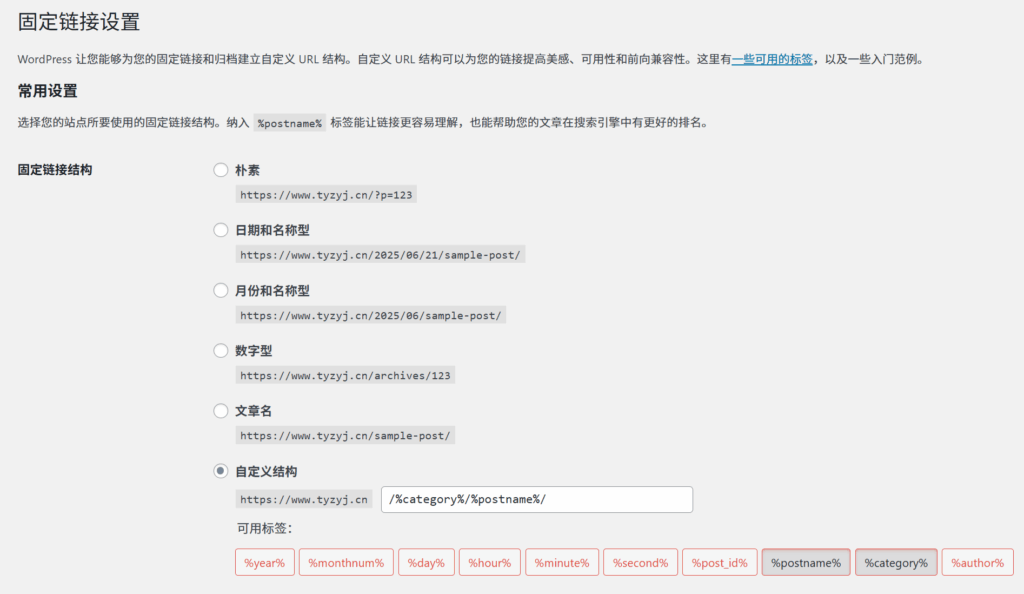
Default numeric (not recommended)
The default fixed link structure looks like this: https: //www.yourdomain.com/?p=123. Such links are completely pointless, neither SEO-friendly nor aesthetically pleasing, and are strongly discouraged.
Date-based structure
There are several different forms of date-based structures:
- Includes year/month/day: https:
//www.yourdomain.com/2025/06/21/post-title - Includes year/month: https:
//www.yourdomain.com/2025/06/post-title
The advantage of this structure is that it allows users to see at a glance when the content was published, suitable for news or time-sensitive websites. But the disadvantages are also obvious, time, the link will become very long, and if the content is not time-sensitive, the date will instead become a distraction.
Article name type (recommended)
The article name type structure is like this: https: //www.yourdomain.com/post-title. This structure is concise and clear, and directly contains the keywords in the article title, which is very conducive to SEO, and is currently one of the most recommended structures.
Categorized directory + article name type (highly recommended)
Today we are going to focus on this structure: https: //www.yourdomain.com/category/post-title. This structure contains not only the name of the article, but also the categorized information, which is ideal for content-rich websites with clear categorization.
This structure has several distinct advantages:
- Clear categorization: Users and search engines alike can quickly understand the categorization and subject matter of content through URLs.
- SEO friendly: Both category names and article names can be used as keywords to improve the visibility of the page in search results.
- Easy to manage: if you need to batch the content under a certain category, this structure will make your work easier.
Other types
In addition to the above common types, WordPress also supports customized structures where you can combine different parameters according to your needs. The common parameters are:
%post_id%: post ID%postname%: article name%category%: name of the category%year%: year%monthnum%: month%day%: date%author%: name of author

Well, after understanding a variety of fixed link structure, let’s take a look at how to set /%category%/%postname%/ this structure. Steps are actually very simple, follow me step by step.
3.1 Login to WordPress backend
First, you need to log in to the backend of your WordPress site. Usually, the login address is https://www.yourdomain.com/wp-login.php. Enter your username and password and click the “Login” button.
If this is your first time logging in, you may need to create an administrator account first. If you have forgotten your password, you can reset it by clicking on the “Forgot your password?” link to reset your password.
3.2 Go to Fixed Link Setting Page
After logging in successfully, you will see the WordPress backend dashboard. In the left menu bar, find the “Settings” option, hover your mouse and a drop-down menu will appear, select “Fixed Links”.
Clicking on “Fixed Links” will take you to the Fixed Links Settings page. This page has various preset link structure options, as well as an input box for a customized structure.
3.3 Selection of customized structures
On the Fixed Link Settings page, you will see several preset link structures:
- default value
- Date and name
- Month and year
- numeric
- Article Title
- Customized structures
To set the /%category%/%postname%/ structure, you need to select the “Custom structure” option. In the “Custom structure” input box, enter: %category%/%postname%/.
When you’re done typing, remember to click the “Save Changes” button at the bottom of the page and WordPress will automatically update your fixed link structure.
3.4 Checking that the settings have taken effect
After saving the settings, you can check if the settings have taken effect by visiting an article. If all goes well, you should see that the URL of the article has changed to something like https://www.yourdomain.com/category/post-title的形式.
If you get a 404 error page after clicking the link, it may be because your server is not properly configured with pseudo-static rules. Don’t worry, I’ll show you how to fix this problem next.
Fourth, to solve the 404 problem after the fixed link settings
Sometimes, after setting up a fixed link, clicking on the article link will result in a 404 error page, this is because the server needs to be configured with pseudo-static rules in order to properly parse the new URL structure.
4.1 Apache server resolution
If your site is using an Apache server, the solution is relatively simple:
- Make sure the Apache server has the mod_rewrite module enabled.
- Find the .htaccess file in your WordPress installation directory (if it’s not there, create one).
- Open the .htaccess file and add the following:
RewriteEngine On RewriteBase / RewriteRule ^index\.php$ – [L] RewriteCond %{REQUEST_FILENAME} ! -f RewriteCond %{REQUEST_FILENAME} ! -d RewriteRule . /index.php [L]
- Save and close the file.
Normally, when you save the fixed link settings in the WordPress backend, the system will automatically update the .htaccess file. If it doesn’t update automatically, you can add the above code manually.
4.2 Nginx server workarounds
If your site is using an Nginx server, configuring the pseudo-static rules is done slightly differently:
- Locate your Nginx server configuration file (usually one of the files in nginx.conf or sites-available).
- Add the following to the server block:
location / { try_files $uri $uri/ /index.php?$query_string; }
- Save the file and restart the Nginx service.
Different hosting providers may have different configuration methods. If you are using a hosting management tool such as Pagoda Panel, you can find the “pseudo-static” settings option in the panel, and select the “WordPress” rules to automatically complete the configuration.
4.3 IIS server resolution
If your website is using an IIS server, you can follow the steps below to configure it:
- Make sure the URL Rewrite module is installed.
- Create a web.config file in the WordPress installation directory.
- Open the web.config file and add the following:
- Save and close the file.
4.4 Re-generation of permanent links
If none of the above works, you can try regenerating the permalink:
- Log in to the WordPress backend.
- Go to “Settings” -> “Fixed Links” page.
- No need to change anything, just click the “Save Changes” button.
- WordPress automatically regenerates the rules in the .htaccess file.
This method is simple, but sometimes it solves a lot of strange problems. If your fixed link settings aren’t working, try this method.
V. Other tips for optimizing fixed links
In addition to choosing the right fixed link structure, there are some details to pay attention to that can affect SEO results and user experience.
Use lowercase letters
When setting up fixed links, try to use lowercase letters. Although the URLs themselves are not case-sensitive, using lowercase letters avoids some potential problems, such as links that may fail in some server environments.
Replace spaces with hyphens
When there are spaces in a post title, WordPress automatically converts them to hyphens. For example, “Hello World” becomes “hello-world”. This is correct because hyphens are better for SEO than underscores.
Keeping Links Simple
While the /%category%/%postname%/ structure itself is already relatively clean, you can optimize it further. Try to avoid excessively long category names and post titles, and keep URLs within a reasonable length. In general, it’s best to keep URL lengths to no more than 200 characters.
Avoid special characters
Special characters such as question marks, exclamation points, percent signs, etc. should be avoided in fixed links. These characters may cause the link to fail or affect SEO results.WordPress automatically converts these characters to their proper form, but it’s best to avoid them at the source.
Don’t change fixed links too often
Once a fixed link structure has been determined, try not to change it too often. Frequent changes will not only result in a large number of 404 errors, but also affect SEO rankings. If you must change it, be sure to set up a 301 redirect to point the old links to the new ones.
VI. Other common fixed link structure setup methods
In addition to the /%category%/%postname%/ structure, WordPress supports a variety of other structures. Below I will briefly describe how to set up a few common structures.
6.1 Pure post name structure (/%postname%/)
This is by far one of the most recommended structures and is very simple to set up:
- Go to “Settings” -> “Fixed Links” page.
- Select the “Article Name” option.
- Click the “Save Changes” button.
The advantage of this structure is that it is concise and contains keywords directly, which is very good for SEO. the disadvantage is that there is no categorized information, which may affect the user experience and SEO effect if your website has more categorized content.
6.2 Structure containing dates (/%year%/%monthnum%/%postname%/)
This structure is suitable for news or time-sensitive websites:
- Go to “Settings” -> “Fixed Links” page.
- Select the Date and Name option.
- Click the “Save Changes” button.
The advantage of this structure is that it allows users to see at a glance when the content was published, the disadvantage is that the links get longer and longer over time and may make older content appear outdated.
6.3 Structure containing author information (/%author%/%postname%/)
This structure can be used if you wish to highlight author information:
- Go to “Settings” -> “Fixed Links” page.
- In the “Customize structure” input box, enter:
%author%/%postname%/. - Click the “Save Changes” button.
The advantage of this structure is that it highlights author contributions and is suitable for blogs or media sites where multiple people collaborate. The disadvantage is that it increases link length and may have some SEO implications.
6.4 Customized structures
WordPress allows you to create fully customized fixed link structures according to your needs. You can combine different parameters such as %category%, %postname%, %year%, %monthnum% etc:
- Go to “Settings” -> “Fixed Links” page.
- Enter the structure you want in the “Custom Structure” input box.
- Click the “Save Changes” button.
For example, if you want a structure that contains the category, year, month, and post name, you can type: %category%/%year%/%monthnum%/%postname%/.
VII. Advanced Tips: Optimizing Categorized Directory URLs
If you are using the /%category%/%postname%/ structure, you can also further optimize the URLs of the category directories.
7.1 Reduction of classification names
Try to use simple category names and avoid long or complex names. For example, use “seo” instead of “search-engine-optimization” as a category name.
7.2 Avoiding deep categorization
Try to avoid creating categories with too many layers. For example, a three-tiered category like “technology/internet/seo” will result in a very long URL. If possible, try to limit the depth of categories to two layers or less.
7.3 Customized classification bases
By default, category URLs are prefixed with “category”, e.g. https://www.yourdomain.com/category/seo. If you don’t like this prefix, you can change it by doing the following:
- Install and activate the “Permalinks Manager” plugin.
- Go to “Settings” -> “Permalink Manager” page.
- Find the “Category base” option in the “Permalink settings”.
- Set it to the prefix you want, such as “topic” or “tag”.
- Click the “Save Changes” button.

This will make the category URL https://www.yourdomain.com/topic/seo的形式.
7.4 Removing the Categorized Catalog Hierarchy
In some cases, you may want to remove the categorized directory hierarchy altogether to make the URL look cleaner. For example, remove https://www.yourdomain.com/category/seo/article-title变为https://www.yourdomain.com/seo/article-title. This can be accomplished by doing the following:
- Install and activate the “Remove Category URL” plugin.
- The plugin automatically removes the “category” directory level from the URL.
It’s important to note that this method changes the structure of all categorized links, so if you’ve had a lot of content before, you may need to set up 301 redirects to avoid impacting SEO.
VIII. Fixed Link Setting Frequently Asked Questions
During the process of setting up fixed links, you may encounter some problems. Here are some answers to common questions.
8.1 Why aren’t my fixed link settings taking effect?
If your fixed link settings aren’t working, there could be several reasons:
- Server Configuration Problem: Your server may not be properly configured with pseudo-static rules. Please refer to the previous sections to configure them according to your server type.
- Cache issues: Browser or server caching may cause settings to not take effect immediately. Try clearing the cache or using the “force refresh” function in your browser (usually Ctrl+F5).
- Permission problem: The .htaccess file may not have the correct read and write permissions. Please make sure that the permissions on this file are set to 644 or 755.
8.2 How do I change the URL of an already published article?
If you want to change the URL of an already published article, you can follow these steps:
- Go to the article editing page.
- Find the current URL in the “Alias” or “Permanent Link” section.
- Click on the “Edit” link.
- Modify the slug part of the URL.
- Just go straight back to the car.
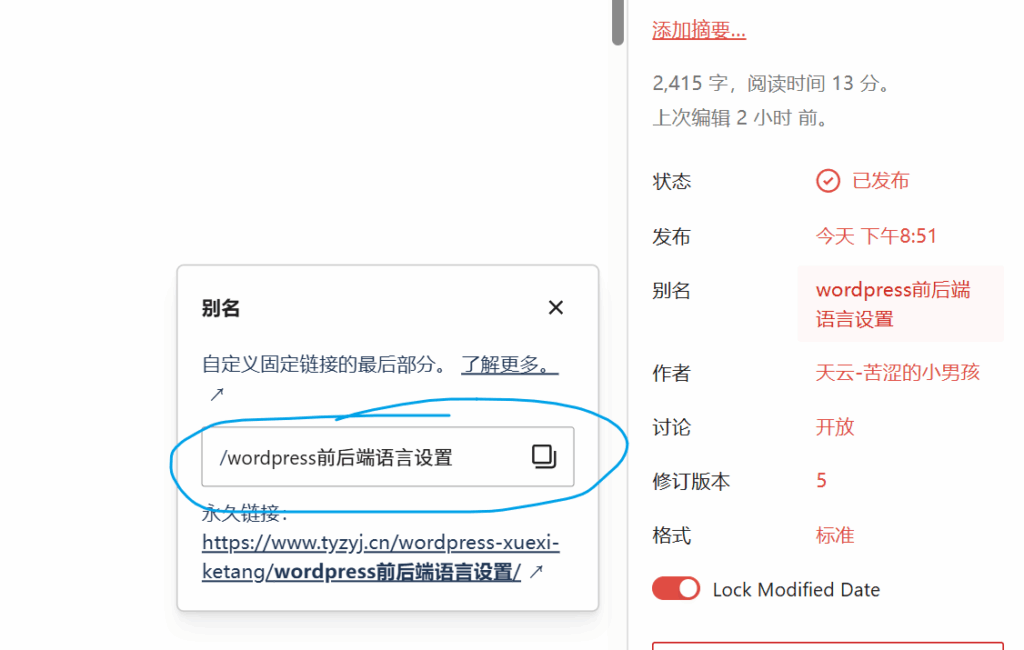
It should be noted that modifying the URL of a published article may cause the old link to fail, affecting SEO and user experience. If you must modify it, it is recommended to set up a 301 redirect to point the old URL to the new one.
8.3 How to change fixed links of articles in bulk?
If you need to modify a large number of articles fixed links, you can use the “Better Search Replace” plugin:
- Install and activate the “Better Search Replace” plug-in.
- Go to “Tools” -> “Better Search Replace” page.
- Enter the old URL section in the “Search for” input box.
- Enter the new URL section in the “Replace with” input box.
- Click the “Dry Run” button to preview the changes.
- If the preview results are correct, click the “Run Search & Replace” button to execute the changes.
Care needs to be taken when using this plugin to ensure that your search and replace rules are accurate, otherwise it could lead to serious problems.
8.4 How to set up different fixed link structures for different categories?
WordPress itself doesn’t support a different fixed link structure for different categories, but you can do it in the following ways:
- Install and activate the “Custom Post Type Permalinks” plugin.
- The plugin allows you to set up different fixed link structures for different categories, tags and custom post types.
In this way, you can create completely personalized URL structures for different categories.

IX. Summary
In this article, we discussed in detail how to set up WordPress fixed links, especially the structure /%category%/%postname%/. Let’s review the main points:
- Importance of Fixed Links: optimizing fixed links can improve SEO results, improve user experience and facilitate sharing.
- Common fixed link structure: including the default number type, date type, article name type and categorized directory + article name type.
- Advantages of the /%category%/%postname%/ structure: clear categorization, SEO friendly and easy to manage.
- Steps to set up: Go to “Settings” -> “Fixed Links” page, select Customize Structure and enter
%category%/%postname%/, click Save. - Pseudo-static configuration: Configure the corresponding pseudo-static rules according to the server type to ensure that the URL is resolved correctly.
- Optimization tips: use lowercase letters, hyphens instead of spaces, keep links simple, and avoid special characters.
- Frequently asked questions to solve: 404 errors, settings do not take effect, batch modify the URL and other issues of the solution.
By setting up fixed links correctly, you can build a good SEO foundation for your WordPress site. The /%category%/%postname%/ structure is a great choice, especially for content-rich, well-categorized sites.
Remember, try not to change fixed links too often after they are set up. If you must change it, be sure to set up a 301 redirect to avoid affecting SEO and user experience.
I hope this article has been helpful to you. If you have any questions or suggestions, feel free to leave a comment below. I’m WP Paul and we’ll see you next time!
Author Information
By WP Paul
Source: WordPress Family
Published: June 21, 2025


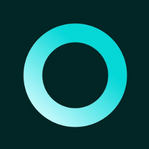
评论列表 (16条):
加载更多评论 Loading...